php中fckeditor的安装配置说明
下边介绍一下FCKeditor2.6.3在PHP程序中的安装配置方法,首先到FCKeditor官方网站上下载FCKeditor的最新版本FCKeditor2.6.3多国语言版,当然你还可以看下官方的效果演示::http://www.fckeditor.net/demo。
下载完成了之后解压到网站的根目录就算是安装了吧,重要的是配置它,才可以在程序中调用它。请跟我一起开始吧:
一、给下载下来的FCKeditor减下肥,因为安装包中有许多不需要的文件(当然也有别人精简好了直接下载下来就可以用的);
1、保留根目录fckconfig.js, fckeditor.js, fckstyles.xml, fcktemplates.xml、fckeditor_php4.php、fckeditor_php5.php及fckeditor.php其他的文件都删掉;
2、删除目录/editor/_source(事实上,所有_开头的文件夹或文件都是可以删除的);
3、删除/editor/filemanager/browser/default/connectors/下除PHP目录的所有目录
4、删除/editor/lang/下的除了 en.js, zh.js, zh-cn.js三个文件的所有文件
二、启用中文语言包;
用Editplus打开FCKeditor目录下的fckconfig.js,修改第62行 FCKConfig.DefaultLanguage = ‘en’ ;将en改为zh-cn,即FCKConfig.DefaultLanguage = ‘zh-cn’ ;启用中文包;
注:在FCKeditor2.6.3中,默认的支持的语言即为PHP,所以不用修改第276,277行。如果需要支持其他语言,请修改这里。
三、启用PHP文件上传功能(注意:FCKeditor2.6.3与早期版本的filemanager目录不同)
打开fckeditor/editor/filemanager/connectors/php/config.php
启用文件上传:第30行找到:$Config[‘Enabled’] = false 改成: $Config[‘Enabled’] = true
设置上传存放目录:第34行找到:$Config[‘UserFilesPath’] = ‘/userfiles/’ 改成: $Config[‘UserFilesPath’] = ‘改你自己的路径’
四、使用实例
实例文件可以下载使用或者拷贝!
FCKeditor2.6.3在PHP程序中的使用方法实例文件 (1.2 KiB, 0 hits)
下载: test.php
<?php
@ $db = new mysqli(‘localhost’,’root’,’123456′,’mystudy_demo’);
if(mysqli_connect_errno()){
echo “数据库出错”.”</br>”;
}else{
echo”数据库链接成功”.”</br>”;
}
//用$_POST[‘FCKeditor1’]获取提交上来FCKeditor1中的数据,
$fck = $_POST[“FCKeditor1”] ;
if ( $fck != “” )
{
$query = “insert into webedit values (‘”.rand().”‘,'”.$fck.”‘)”;
$result = $db->query($query);
if($result){
echo “数据插入成功”.”</br>”;
}else{
echo “数据插入失败”.”</br>”;
}
//显示刚才输入的数据
echo “你刚才输入的数据:”.$fck;
}
?>
<html>
<head>
<title>测试FCKeditor</title>
<META http-equiv=Content-Type content=text/html;charset=utf-8>
</head>
<body>
<form action=”test.php” method=”POST”>
<?php
include(“fckeditor/fckeditor.php”);//加载FCKeditor文件
$oFCKeditor = new FCKeditor(‘FCKeditor1’);//创建一个FCKeditor对象 ID为FCKeditor1
$oFCKeditor ->BasePath = “/FCKeditor/”;//设置FCKeditor路径
$oFCKeditor ->Valude = ‘this is a default content’;//设置默认值
//工具按钮设置
$oFCkeditor->ToolbarSet=’Default’;
//设置它的宽度
$oFCKeditor->Width=’100%’;
//设置它的高度
$oFCKeditor->Height=’300px’;
$oFCKeditor ->create();//创建。注意:若用到模板(如smarty)则$fck = $oFCKeditor->CreateHtml();然后把$fck抛给模板,当然你还可以使用更多的参数
?>
<input type=”submit” value=”ok”>
</form>
</body>
</html>
补充:
fckconfig.js的中的按钮设置:
查找 FCKConfig.ToolbarSets[“Default”],这里有很多按钮,下面我们将对他们详细介绍
EditSource 显示HTML源代码
StrikeThrough 删除线
Save 保存
NewPage 新建空白页面
Superscrīpt 上标
Subscrīpt 下标
Preview 预览
JustifyLeft 左对齐
Cut 剪切
Copy 复制
Paste 粘贴
JustifyCenter 居中对齐
JustifyRight 右对齐
JustifyFull 两端对齐
PasteText 纯文本粘贴
InsertOrderedList 自动编号
PasteWord 来自Word的粘贴
InsertUnorderedList 项目符号
Print 打印
Outdent 减少缩进
SpellCheck 拼写检查
Indent 增加缩进
Find 查找
ShowTableBorders 显示表格线
Replace 替换
ShowDetails 显示明细
Undo 撤销
Form 添加Form动作
Redo 还原
Checkbox 复选框
SelectAll 全选
Radio 单选按钮
RemoveFormat 去除格式
Input 单行文本框
Link 插入/编辑 链接
Textarea 滚动文本框
RemoveLink 去除连接
Select 下拉菜单
Anchor 锚点
Button 按钮
Image 插入/编辑 图片
ImageButton 图片按钮
Table 插入/编辑 表格
Hidden 隐藏
Rule 插入水平线
Zoom 显示比例
SpecialChar 插入特殊字符
FontStyleAdv 系统字体
UniversalKey 软键盘
FontStyle 字体样式
Smiley 插入表情符号
FontFormat 字体格式
About 关于
Font 字体
Bold 粗体
FontSize 字体大小
Italic 斜体
TextColor 文字颜色
Underline 下划线
BGColor 背景色
文件中默认的配置是包含了所有的工具按钮,但是有时有的按钮并不需要。那么我们可以将不需要的按钮给删了。下面是一个定制的配置,给大家一个参考。
FCKconfig.ToolbarSets[“Default”] = [
[‘EditSource’,’Save’,’NewPage’,’Preview’,’-‘,’Cut’,’Copy’,’Paste’,’PasteText’,’-‘,’Find’,’Replace’,’-‘,’Undo’,’Redo’,’-‘,’SelectAll’,’-‘,’Link’,’RemoveLink’,’-‘,’Image’,’Table’,’Rule’,’SpecialChar’,’Smiley’] ,
[‘Bold’,’Italic’,’Underline’,’-‘,’JustifyLeft’,’JustifyCenter’,’JustifyRight’,’-‘,’InsertOrderedList’,’InsertUnorderedList’,’-‘,’Form’,’Checkbox’,’Radio’,’Input’,’Textarea’,’Select’,’Button’,’-‘,’FontStyleAdv’,’TextColor’]
];
再例如:
FCKConfig.ToolbarSets[“Basic”] = [
[‘Bold’,’Italic’,’-‘,’OrderedList’,’UnorderedList’,’-‘,’Link’,’Unlink’,’-‘,’About’]
];
这样的话,你在前台调用的时候就要用 $FCKeditor->ToolbarSet=’Basic’,不能再是”Default”了。